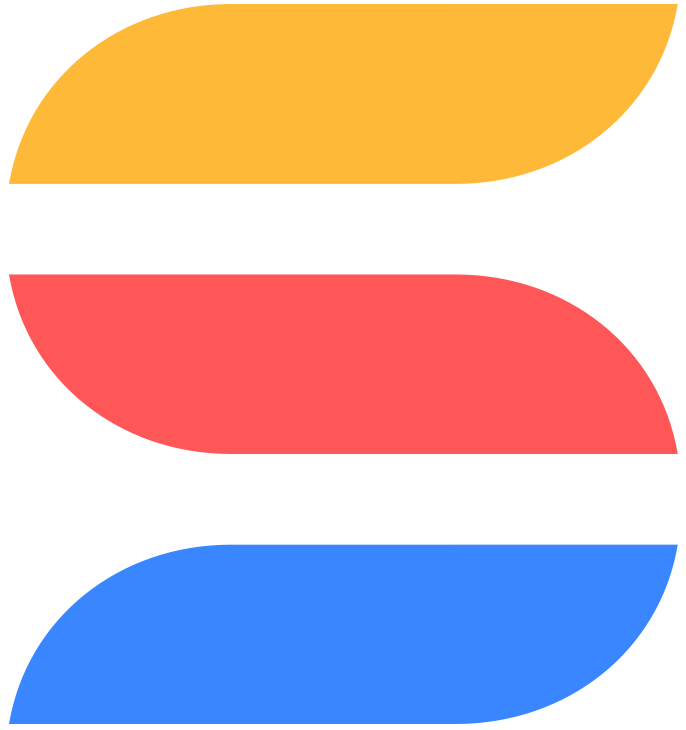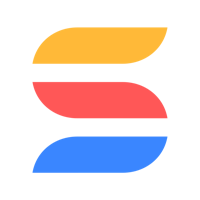Zapier is a great tool for automating the integration of SmartSuite and external systems. One popular use is to bring Salesforce customer information into SmartSuite so that you can create support workflows, marketing campaigns or other similar processes that use the same information your sales team is using.
Creating a one-way sync is easy, but involves creating two Zaps:
New records in Salesforce --> Create record in SmartSuite
Updated record in Salesforce --> Update record in SmartSuite
Trigger: New Salesforce Record
First we'll configure a Zap to fire when a new Account object is added in Salesforce. Follow these steps:
Choose the Salesforce app as your trigger.
Select New Record as the event.
Log in to your Salesforce account.
Click Test Trigger.

Action: Create SmartSuite Record
Next, we'll create a copy of that new account in SmartSuite. Do this:
Choose SmartSuite as the app.
Select Create Record as the event.
Provide Zapier with your SmartSuite Account Id (8 digits in the URL following smartsuite.com/) and your API Key (found in your user profile).
Pick your target SmartSuite Solution and App.
Set up the action by mapping Salesforce fields to SmartSuite fields. Note that the primary field must be a unique value so that we can match on it to update the record later. If your account names might not be unique, consider using a compound value (name and Id for example) - just remember to use the same convention when you match it in the update action.
Test the action. If everything was configured properly, you'll get a message like the one below:

Now you're creating records in SmartSuite as they're added in Salesforce. Half way there! Next, we need to configure an Update Record Zap.
Trigger: Salesforce Record Updated
Create another Zap and follow the above instructions for the trigger, with the exception of the Trigger Event type - this time pick Updated Record instead of New Record. Test the trigger.
Action: Update SmartSuite Record
For the action, setup will follow along what was outlined above for the New Record action, with the following modifications:
Select Update Record as the Action Event.
In action set up, map the name of the object (or combination of fields if you went with that approach) to the Title Field, which is marked required and appears directly under the App selection.
When you have all of the fields mapped, test and activate your Zap.

That's it - now your SmartSuite app will mirror the records and their values in your Salesforce account!