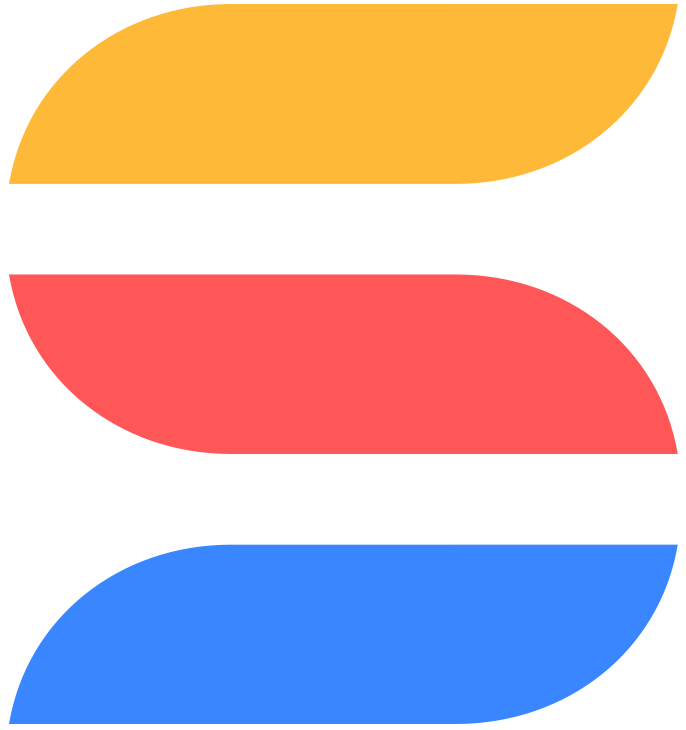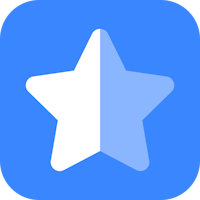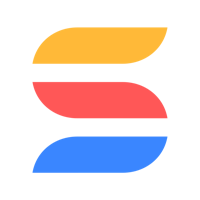The long awaited merge capability has been just released in beta!
The primary goal of this feature is to keep the data clean an uncluttered. One of the most frequent examples would be cleaning up duplicated contacts and accounts in CRM solutions.
Let's see in details how this whole thing functions!
What does it do?
As the name suggests, the feature is a part of the automations engine.
This new action can work in combination with any trigger related to record saving: record created, form submitted, record updated or record matches condition.
When the trigger fires, it will search for duplicate records, pass their data to the Original record and eventually delete all duplicates.
Define a duplicate
To setup an action, the first step is to define what a duplicate is.
In our CRM use case you might say that a record is considered a duplicate if a combination of its Email AND Phone values already exists in any other record.
Note that you can choose between AND or OR to define the matching criteria.

Set merging rules
Next, you will define how data from a duplicate record(s) should be carried over to the original record. And if it’s even needed.
The most awesome is that rules are defined per each field separately.
There are several actions to choose from: Replace, Append, and Ignore.
Replace is a default action, meaning that a field value of an original record will be updated with a value from a duplicate. Note that empty values will not overwrite existing ones.
Append can be selected for certain field types where it makes sense. In this case a duplicate’s value will be added to an original field, preserving its content.
Ignore keeps the original value untouched.
If the automation finds records that have the same Email and Phone value as the triggering record, it will treat the oldest of them as the original one. All other, including the triggering record, will be merged with it and then deleted as a result of execution.
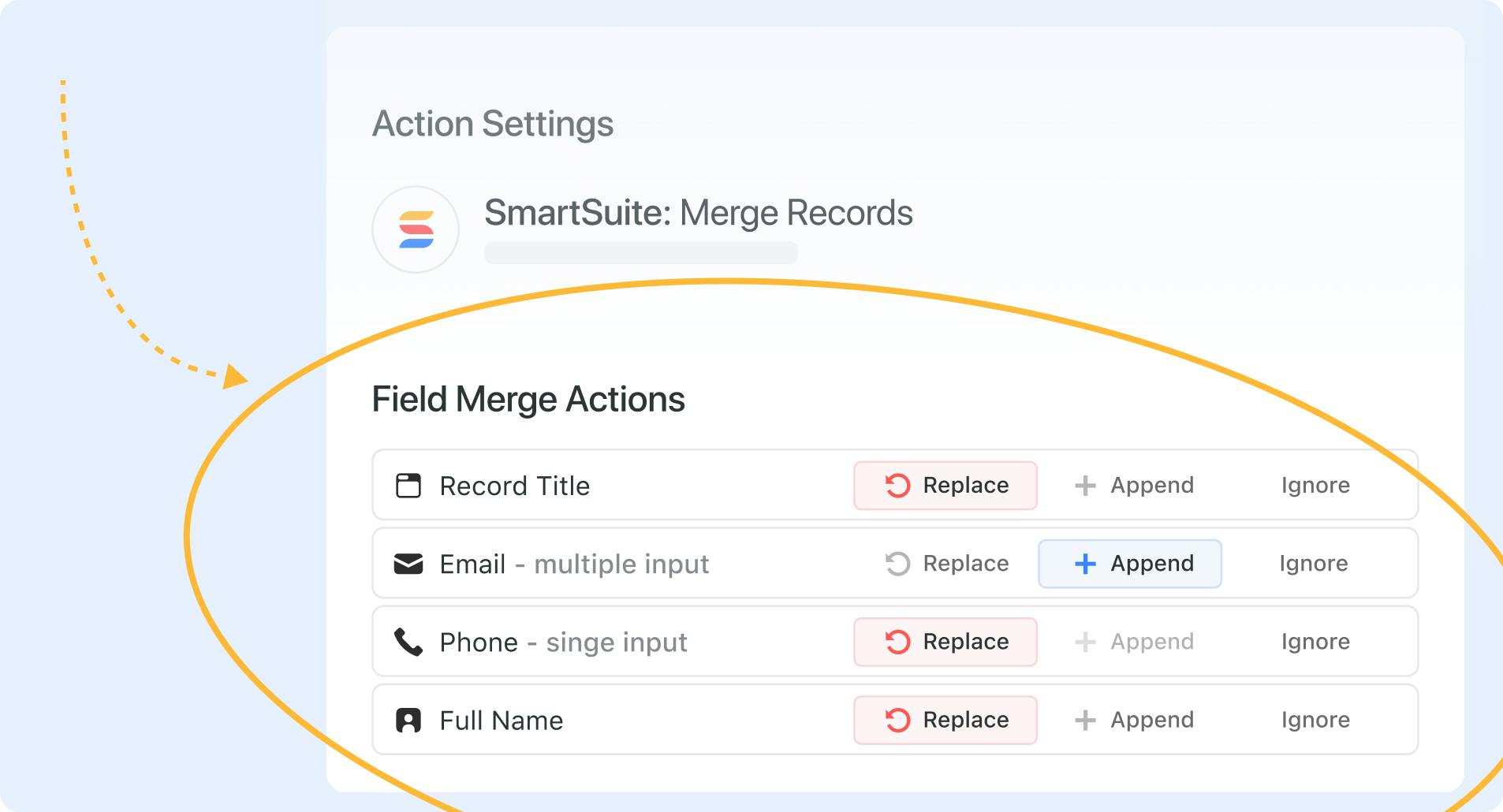
Workflow A to Z
The entire use case will work like this:
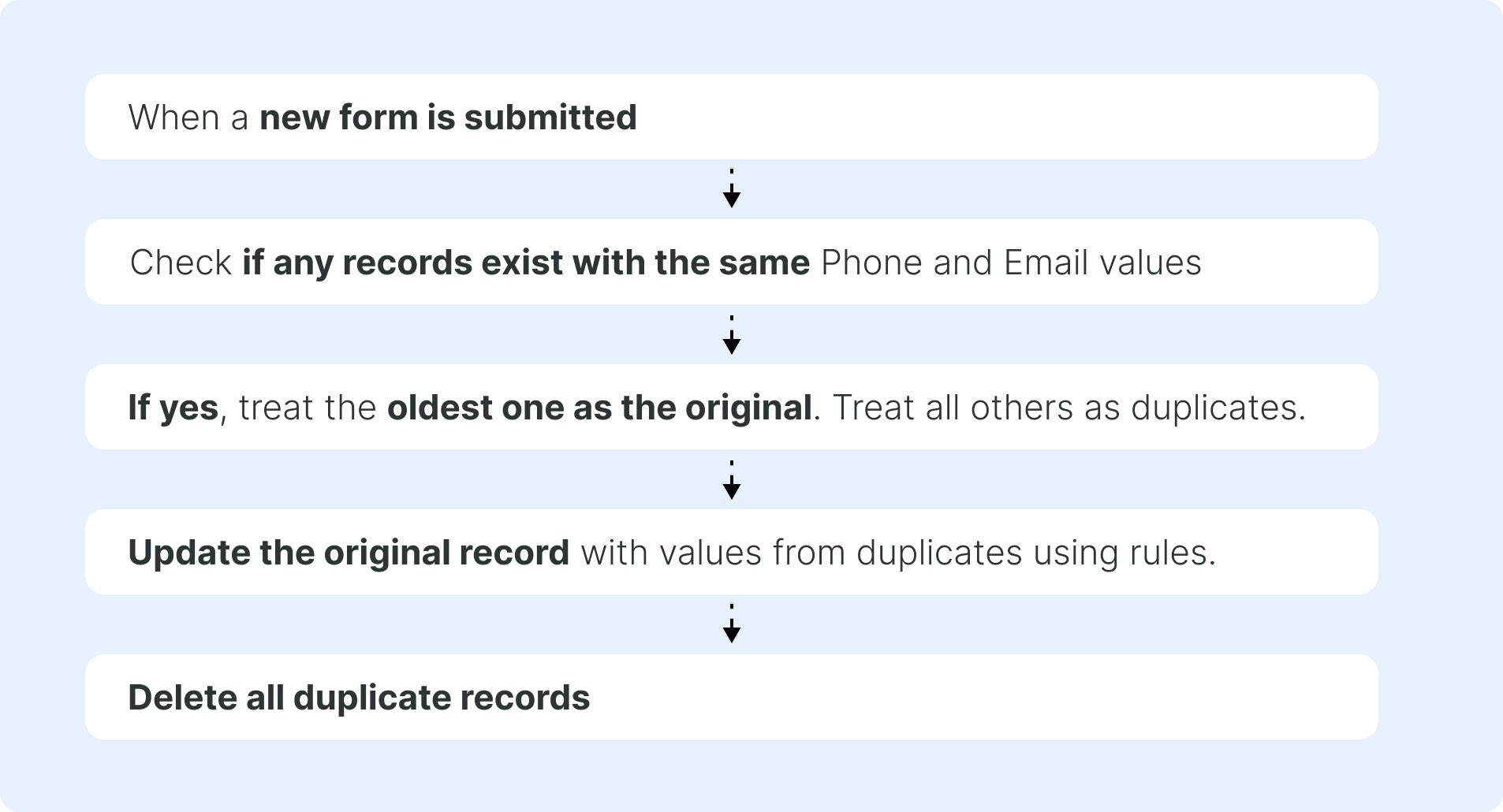
❗️Important Notes
Please note that you can avoid duplicates in Titles if you set the Title field to be unique
Based on the feedback from partners involved in review process, we also are looking into adding the “Unique” setting for the Address, Email and Phone fields in a later update.
In regards to automations limits – only actual merges that are performed are counted against them.