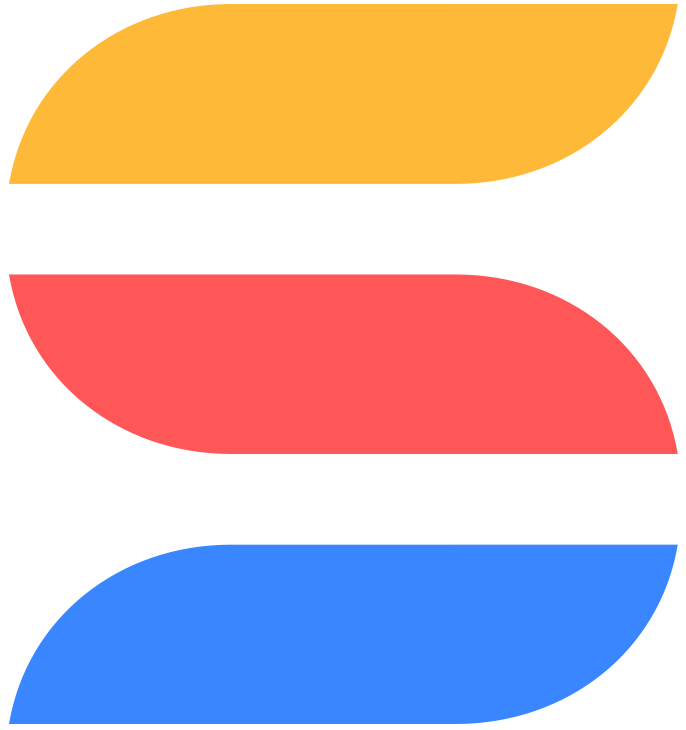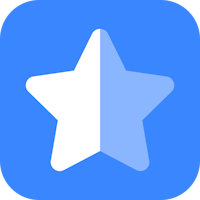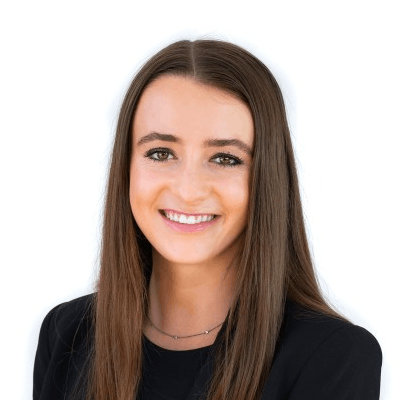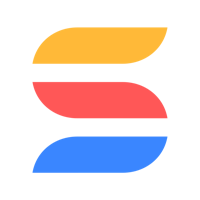Released April 12, 2022
We are excited to announce Timeline View! View your projects and processes in a timeline format that is great for visualizing workstreams and schedules over a custom period of time.

Team leads, project managers, and executives use Timeline View for the big picture view across multiple streams of work.
Choose the date range you want to display and color coordinate tasks. Use this view in order to identify dependencies, manage competing priorities and stay proactive on your deadlines. Simple drag and drop capabilities allow you to adjust dates on the go.
Visually group by any attribute to create a Gantt-like view. This is particularly useful in viewing data with shared attributes, such as project tasks in teams, marketing campaigns in social media channels, or product features in development sprints.
Navigating Timeline View:
Click to open the Record Listing panel, which displays all available data in your selected view.
Use reporting toolbar controls such as Sort, Group, and Spotlight to locate records, then drag and drop items directly into the view.
Shift between Today, Hours, Days, Weeks, Months simply by clicking on the interactive heading to view any level of detail.
Click on a Timeline item to open the record to review the details, make adjustments, and then close to jump back to the timeline. No backend updates needed; it all happens in the Timeline view.
Drag and drop items to change a date directly in Timeline View.
The Record Listing panel displays a full list of every item in an application - not just what has a date field assigned to it. Drag items from the listing to the timeline and the dates in each record will be updated automatically.
Timeline View is available on all pricing plans.
Want to learn more? Find more info here!
From, Emma